Podcasts
important
We're in the middle of some fast-moving changes to the Forem Admin experience, so we've paused documentation updates for the time being. You may find that the docs are now outdated in parts. If you have any questions, please visit forem.dev to request additional support. We thank you for your patience and hope you're liking the changes!
Overview#
Every Forem comes configured to stream podcasts from a variety of feed sources. Available podcasts are listed on /pod. If a user follows a podcast, they will see an item in their feed that updates when new episodes are published.
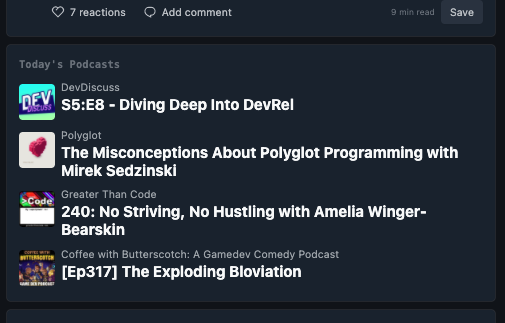
When a podcast is played on platform, a player will appear at the bottom of the screen and the user is free to browse your Forem as they listen.
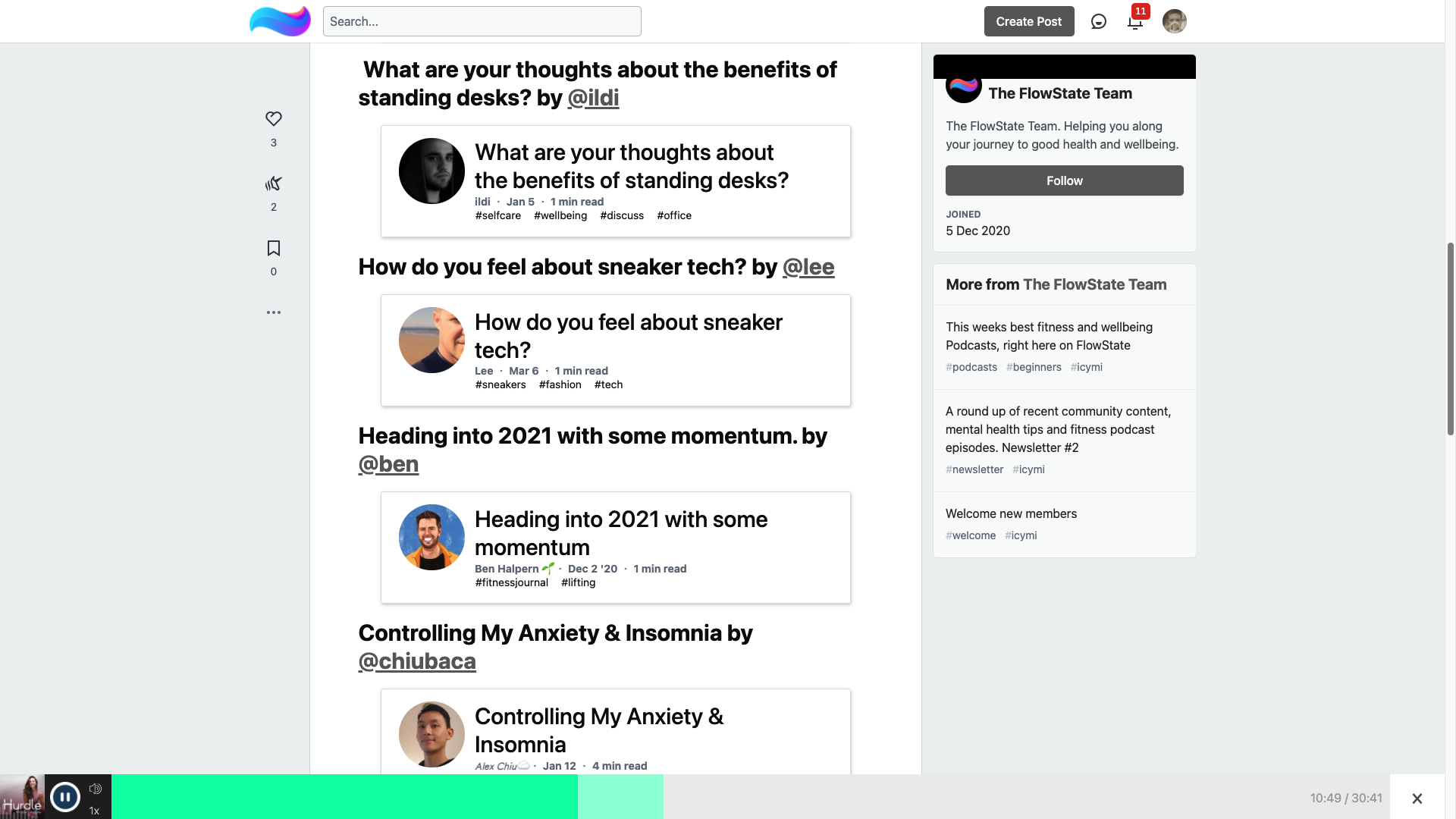
How To Add A Podcast#
In order to add a podcast, navigate to /pod and click Suggest a Podcast at the end of the list of available podcasts (depending on how many podcast your Forem hosts, you may need to scroll), or navigate directly to /podcasts.
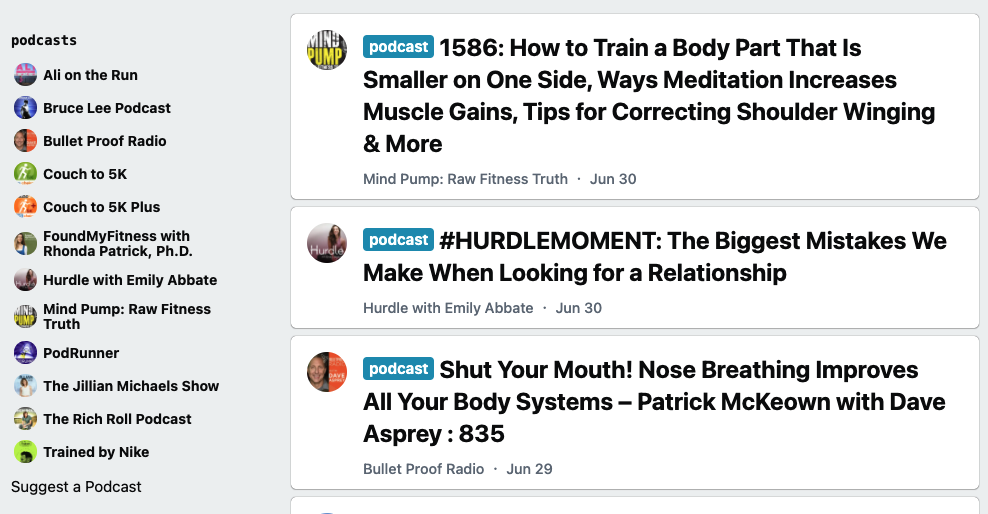
The Suggest a Podcast form contains the following fields:
- I am the owner of this podcast: check this box to confirm ownership of (and the right to publish) this podcast
- Title: title of the podcast, written as it should be displayed (required)
- Description: brief description of the podcast that appears beneath the title on the podcast's homepage
- Website URL: website URL of the podcast, if applicable
- Feed URL: RSS feed address of the podcast (required). To find the RSS feed URL, we recommend checking GetRSSFeed
- Twitter username: podcast Twitter handle, if applicable
- Slug: the address of the podcast's homepage on your Forem i.e. mypodcast if you want
/mypodcastto be the podcast homepage. This can't be an address that already exists (e.g. a username or organization name that is already in use) and we recommend lower case only as there have been issues with UPPER CASE characters in the past. (required) - Main color hex: color theme for your podcast page
- Image: square image of your podcast album cover (required)
- Pattern image: horizontal image of the banner that appears on your podcast page (this is not required, but certain colour combinations of Main color hex will render the podcast title text unreadable, so we recommend uploading a suitably contrasting Pattern image)
- Android URL: listening link for Android
- Itunes URL: Apple podcast link
- Overcast URL: Overcast URL
- Soundcloud URL: Soundcloud URL
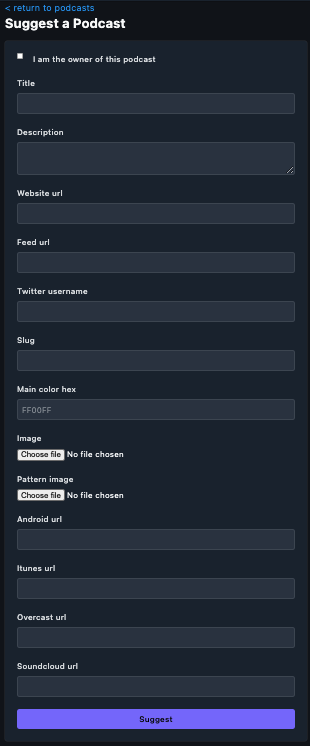
Click 'Suggest' to submit the podcast for consideration.
Once a podcast is suggested, navigate to /admin/content_manager/podcasts to approve and publish it:
- Find your podcast and click the title
- Scroll to the bottom
- Check the checkbox Podcast is reachable
- Check the checkbox Featured - If you'd like this podcast to be featured
- Check the checkbox Published
- Click Update Podcast

You should be able to navigate to your podcast page (e.g. /mypodcast) and see all recent podcasts.
{% hint style="info" %} Anyone can suggest a podcast for your Forem, but it doesn't mean you have to approve it! You are free to curate your podcast offerings however you like. {% endhint %}
How To Feature A Podcast#
Featuring a Podcast gives it a new position on the /pods page, above all of the other podcasts. In order to make a podcast "Featured" you will need to head to /admin/content_manager/podcasts > select the podcast you want featured and ensure the "Featured" input box is checked.
Fetch Episodes#
If you notice that your podcast page isn't populated with the latest podcasts, take these steps:
- Navigate to
/admin/content_manager/podcasts - Click on your podcast
- Check the Force box
- Set the # of episodes you'd like to fetch
- Click Fetch episodes
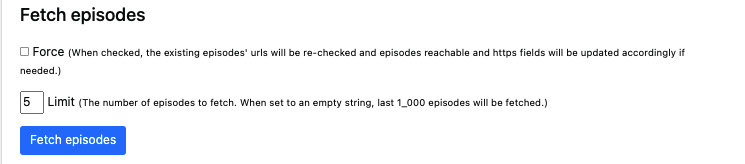
Manage Admins#
You can add multiple admins for a podcast. To do so, take these steps:
- Navigate to
/admin/content_manager/podcasts - Click on your podcast
- Scroll to Manage Admins
- Add the User ID # of the admin you'd like to add.
- Click Add Admin
Edit Podcast#
Once a podcast suggestion has been submitted, you can edit details in podcast by visiting /admin/content_manager/podcasts.
Upload a Pattern Image#
In the even that the podcast title is unreadable, due to color selection, upload a contrasting background to act as the header image:
