Organization Settings
important
We're in the middle of some fast-moving changes to the Forem Admin experience, so we've paused documentation updates for the time being. You may find that the docs are now outdated in parts. If you have any questions, please visit forem.dev to request additional support. We thank you for your patience and hope you're liking the changes!
This is a guide to the User Organization Settings, because organizations are created and managed under individual user account settings. The Organization Pages documentation covers additional settings and configuration for Forem Admins.
If a user already has an organization configured, this page will display information about an existing organization by default.
Organization members#
Grow the team#
Organization admins can find or refresh the invite token to invite new members here. The new member inputs the token on their own /settings/organization (if they are already a member of one or more organizations, they will need to select New Organization from the drop-down menu at the top of the page in order to input a token code). New members must be signed up to the Forem with an individual account in order to join an organization.
Organization details#
Update all the organization information that was submitted at the creation of the organization, as well as additional information such as size, back story, and contact email.
Call-to-action box#
As a bonus feature, organizations can enable CTA boxes that appear in the sidebar on posts published under their banner to drive readers towards products and services.
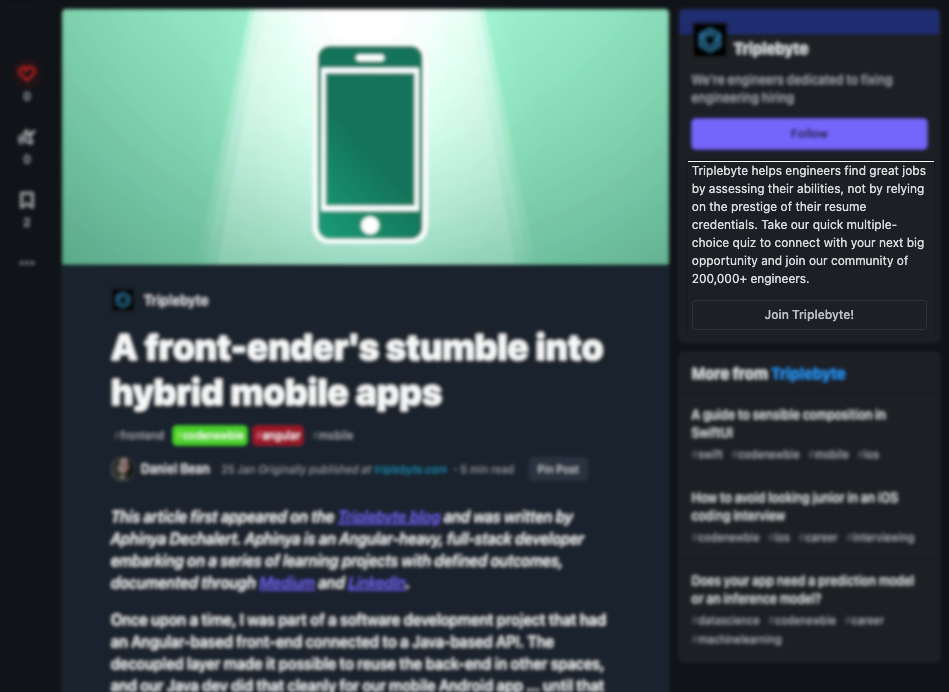
Danger Zone#
Delete Organization#
A user can delete their organization if they:
- are the only member in the organization
- are an admin of the organization
- the organization has no posts
- and the organization has no credits
To delete an organization, ensure the organization they want to delete is selected in the drop down menu at the top of the page and all the criteria are met. Due to known caching issues organizations may occasionally take a while to delete.
New Organization Settings#
In order to join an existing organization they are not a member of, or to create a new organization, users need to select New Organization from the drop down menu that appears in place of their username at the top of the page.
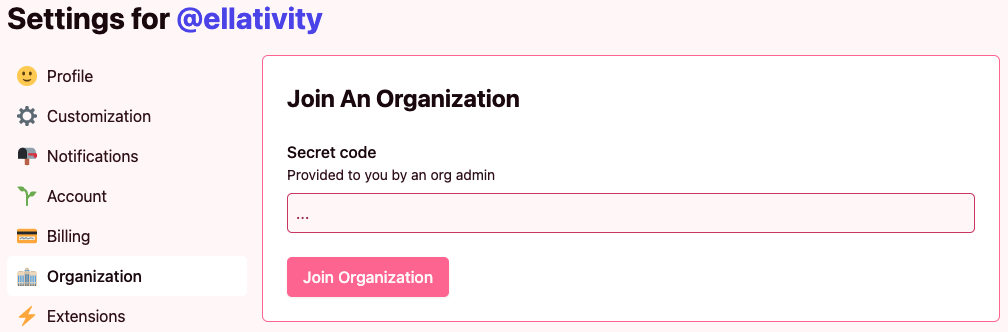
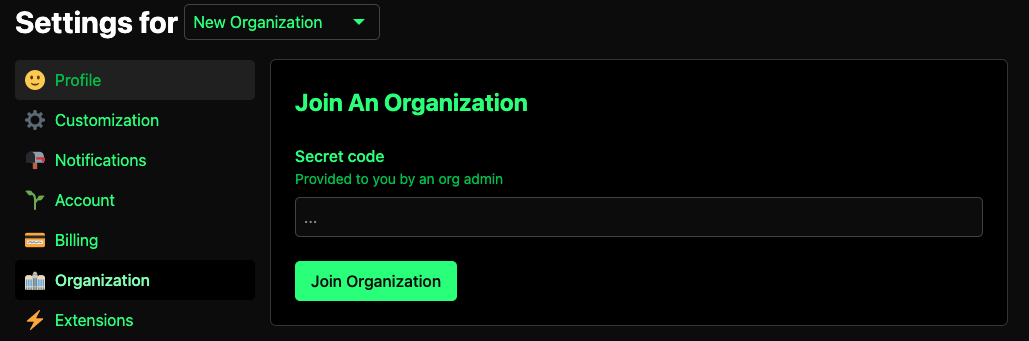
Join An Organization#
In order to join an existing organization that they are not already a member or admin for, users can enter the secret code provided to them by an org admin
Create An Organization#
Anyone (admin or user) can create an organization by navigating to /settings/organization and filling out the following required fields:
- Name: The displayed name of the organization
- Username: The organization URL will be the Forem URL
/username. This is also referred to as the slug on other forms. - Profile image: Supports PNG, SVG, JPG
- Website url: Include the https://
- Summary: Text that will be displayed below the organization name on its landing page
- Proof: Asks the user to demonstrate their association with the organization to prevent unauthorized organizations being made in the name of companies or brands or individuals.
After filling out these fields, you must click "Create Organization" at the bottom of the page. You can then return to /settings/organization to add other attributes to your org and invite org members. Note that you can create multiple orgs and switch between them by using the dropdown menu at the top of the page that says "Settings for..."
The person who creates the organization will be the main organization admin. Organizations can have as many admins as they have members. Forems don't currently have distinctions between organization founders or members, only between admins and members.).