Listings
important
We're in the middle of some fast-moving changes to the Forem Admin experience, so we've paused documentation updates for the time being. You may find that the docs are now outdated in parts. If you have any questions, please visit forem.dev to request additional support. We thank you for your patience and hope you're liking the changes!
Enable listings for your Forem by checking the box. Disable listings by unchecking the box.
Overview#
Listings can be considered a marketplace for the community: users can offer their services, share events, list items for sale, etc. Listings are paid for with credits, which can be obtained through two main methods:
- awarded from Badges;
- purchased from
/credits/purchaseusing Stripe's API (configurable in Monetization Settings).
View Listings#
Listings can be viewed by appending /listings to a Forem URL, although some Forems choose to add a Navigation Link to their sidebar specifically to aid users to find and use Listings.
Create Listings#
Any registered user can create a new listing by navigating to /listings/new. They will need to have the required credits to submit their listing (although they can save the draft even without having sufficient credits to publish).

- Title: The displayed title of the listing. 128 characters max, plain text.
- Body Markdown: Although there are no images allowed in listings, markdown is encouraged. The listings body can contain 400 characters max, 12 line break max.
- Category: A drop-down menu offering available categories and their credits cost.
- Category details/rules: Expandable/collapsible list of all categories and their rules.
- Tags: Users can add up to 8 tags to support listing searchability.
- Custom Expire Date: If applicable for time sensitive events, deadlines, etc. If not specified, the listing will expire 30 days from the posting date.
- Post under an organization: Posting on behalf of an organization spends organization credits rather than credits from the individual who creates the listing.
- Location: 32 characters max, plain text
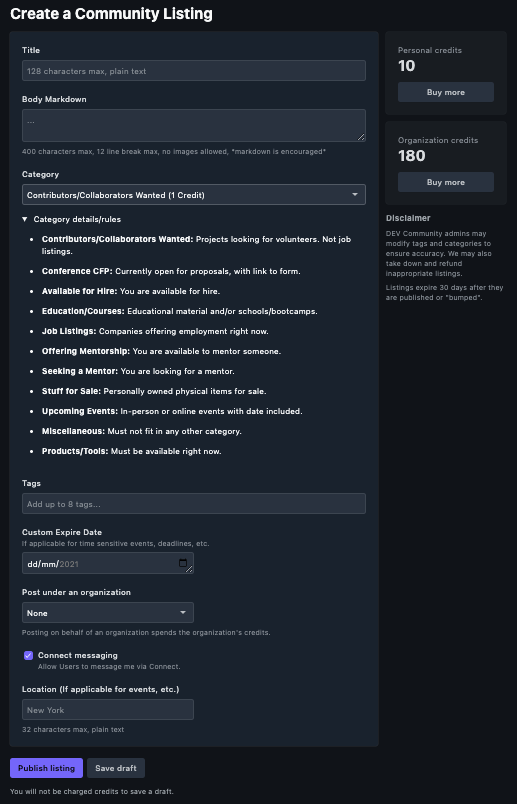
Listings Dashboard for Users#
Each user has a personal Listings Dashboard on a Forem, accessed by adding /listings/dashboard to the Forem URL:
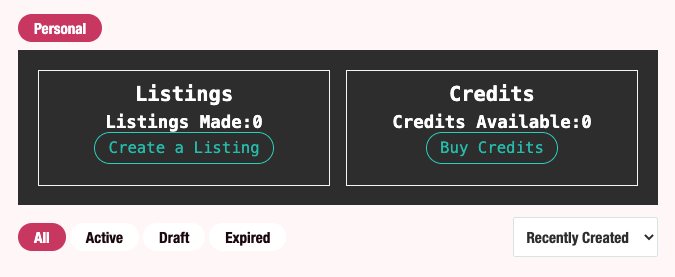
If a user is a member of an organization as well, they will see a separate listings dashboard for their individual and organization accounts:
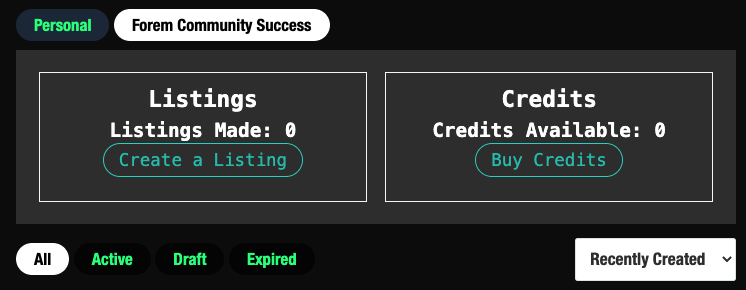
If a user has created any listings in the past, they will be saved in their Listings Dashboard in a feed format. Draft, published, and expired listings are all visible here:
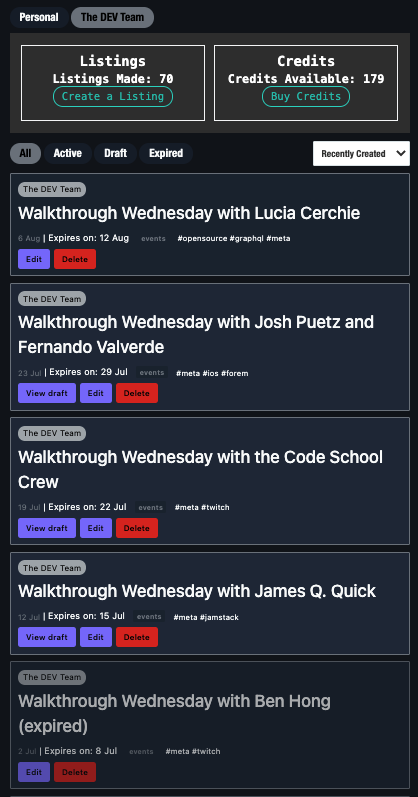
Users are able to make changes to all fields of a draft from the Listings Dashboard. Users are also able to make changes to all fields of a published listing within 24 hours of submitting it by navigating to their Listings Dashboard. After 24 hours, only Forem Admins can make changes, and only to limited fields.
Listings expire 30 days after they are published or "bumped".
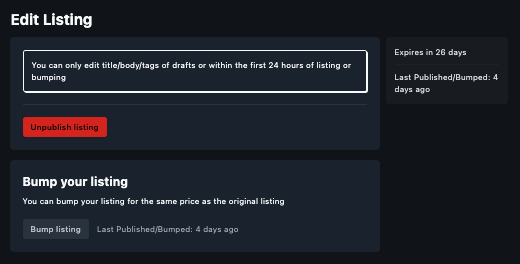
Bumping a listing relists the same listing for the full 30 days and resets the 24-hour window for making edits. A bump costs the full credit value of the original listing.
Managing user Listings#
Sometimes it might be necessary for a Forem Admin to make changes to a listing. To recategorize/unpublish a specific Listing, append /moderate to the listing URL, e.g dev.to/listings/events/name-of-listing/moderate
The Listings overview page allows for searching by keyword and/or filtering by category, with the option to limit the search to only published listings or to include unpublished listings. It can be found in your Admin Portal under Apps > Listings or by navigating to /admin/apps/listings
Listings Categories#
View Listings Categories#
To view or modify Listings Categories, either click on Listings Categories at the top-right of the Listings page, or navigate to /admin/apps/listings/categories
- ID: This is automatically assigned by the Forem
- Name: Category title
- Cost: Amount it costs in credits to post a listing in this category It does not cost users credits to save a draft listing.
- Rules: Listings in this category should meet this description.
- Slug: Short address to category, e.g.
/listings/slug - Color: The social preview color in hexadecimal
- Decription: A note for admins about this category.
Modify Listings Categories#
To add a listing category, click on Make a Listing Category in the top-right corner of /admin/apps/listings/categories or navigate to /admin/apps/listings/categories/new. To modify a category, click on Edit beside the category in the list, or click on the category ID.
The Make a new Listing Category and Edit Listing Category share the same fields:
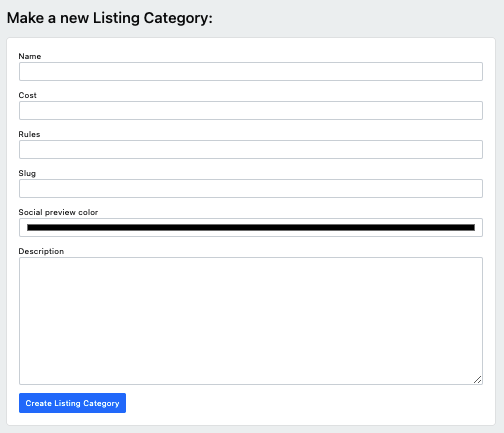
- Name: Displayed on the right-hand sidebar of the Listings page of the Forem, and the title of the category that appears in the drop-down menu on the Create a new listing form.
- Cost: Shown beside the listing category name in the drop-down menue on the Create a new listing form. Choose any amount in full credits, either using the up/down arrows or entering a numerical value without decimal points.
- Rules: A short, accurate description of the requirements for the category. Displayed in a expandable list on the Create a new listing form.
- Slug: The page for this category e.g.
/listings/slug - Social preview color: Used for the listings text whenever a listing gets shared on social. Displayed on a white background.
- Description: Provides space to give more information about this category. Only visible by Admins from
/admin/apps/listings/categories