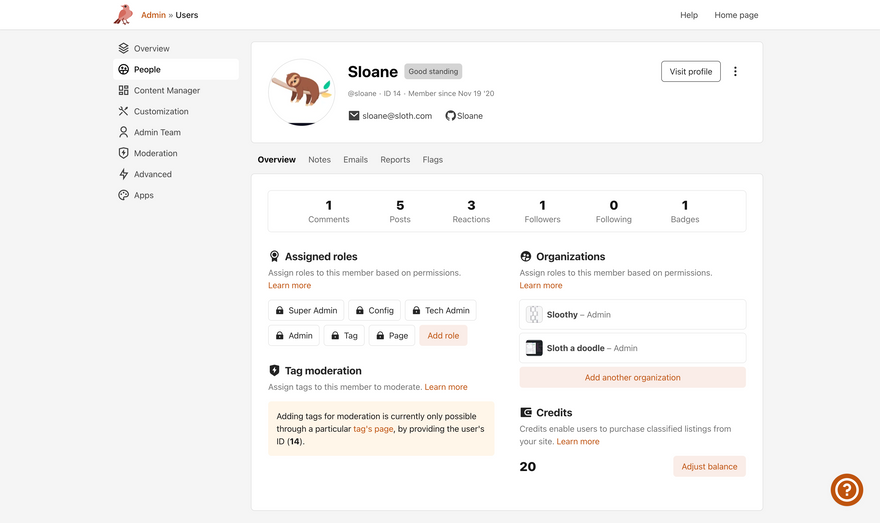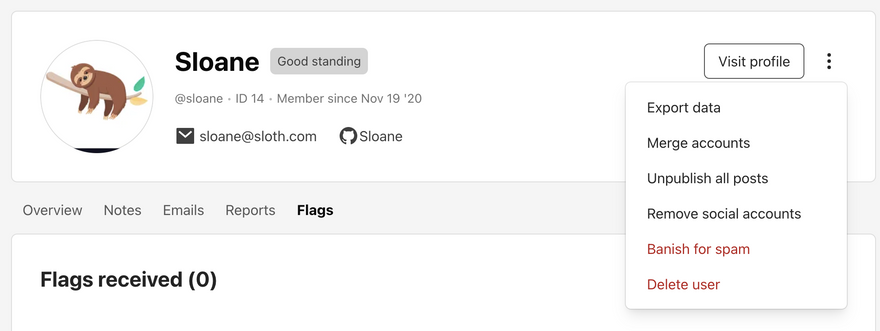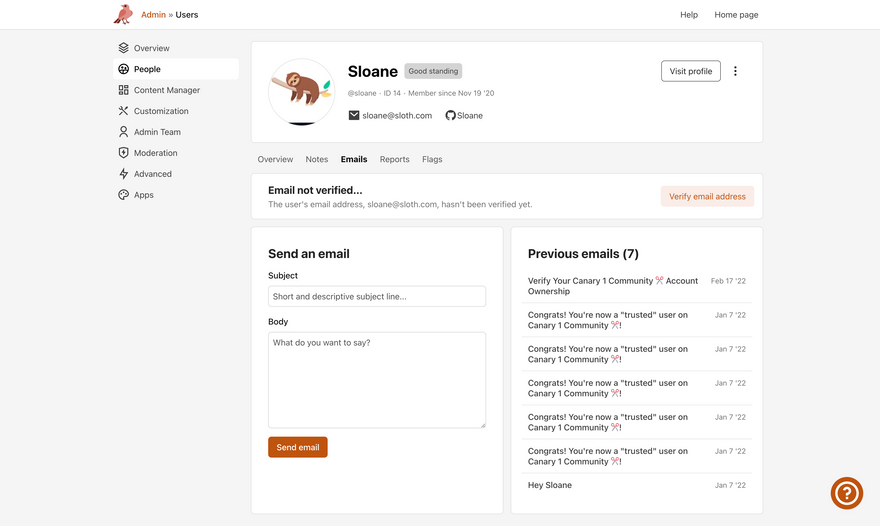Member Management Pages
important
We're in the middle of some fast-moving changes to the Forem Admin experience, so we've paused documentation updates for the time being. You may find that the docs are now outdated in parts. If you have any questions, please visit forem.dev to request additional support. We thank you for your patience and hope you're liking the changes!
Every registered member of a Forem has their own Member Management page, which Admins can use to monitor activity and assign actions to the member's account. It can be accessed for each member by navigating to /admin/users/<id> or by navigating to the People section of the admin panel and selecting a user.
The top of the page displays the most important information about your members such as their status, contact information, social accounts, and important dates.
Overflow Menu#
Clicking on the overflow menu icon (the vertical three dots) allows Admins to take administrative actions on the members's account such as exporting their data, unpublishing their posts, or banishing them.
Tabs#
Tabs cover the key information about the member's account, their activity, and their interactions with other users on the site. Click on each tab to display additional tools and functions.
Overview: a birds eye view of the member’s roles, organizations, credits, and any tag moderation they have been assigned. Click on Add role to suspend a user or add additional roles, including Tag Moderation or Trusted Status.
Notes: a section for Admins to share notes about the member that can only be seen by other Admins. This can be used to track positive or negative interactions, or facts about the member.
Emails: verify the member's email address, send an email, and see any previous communications.
Reports: any reports submitted by the user.
Flags: any flags about the user submitted by a moderator